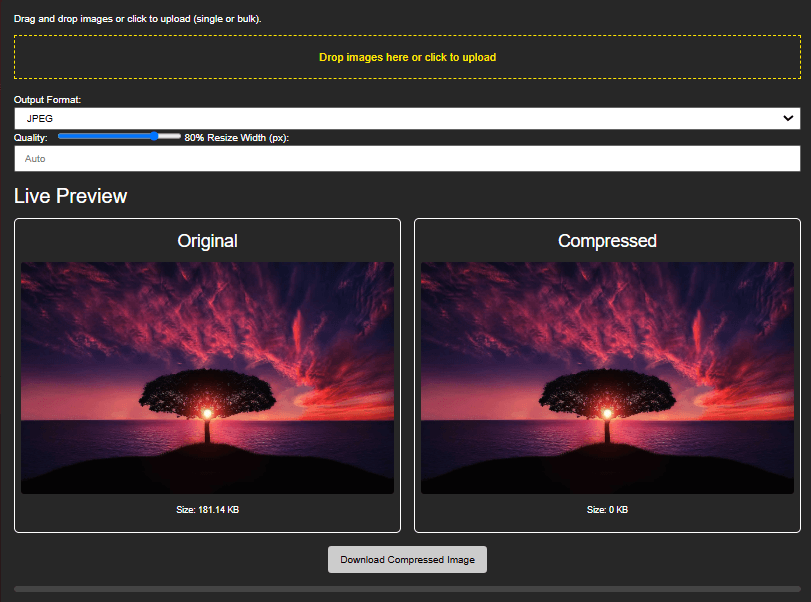Optimizing images is important in today’s digital age for website performance, social media sharing, and storage management. Big image files can make loading slower, impacting user experience and SEO rankings. You can compress and convert images online for free with many tools. This article discusses the best practices, tools, and tips to optimize your images efficiently.
Why Image Conversion and Compression?
1. Enhance Website Speed
Large image files increase website load times, adversely affecting user experience and search engine rankings. Compressed images take less time to load, enhancing overall website speed.
2. Conserve Storage Space
Large image files occupy extra storage space on your device or cloud storage. Image compression considerably minimizes file size without compromising quality.
3. Boost SEO Rankings
Page loading speed is an SEO ranking criterion for Google and other search engines. Optimized images help improve the loading speed of a site, enhancing visibility and SEO.
4. Easier Sharing on Social Media
Most social media sites have restrictions on file size. Compressed images are lighter and easier to upload and share without compromising clarity.
Best Free Online Image Conversion and Compression Tools
There are some free online tools that enable you to convert and compress images without the need for software installation. Here are some of the best ones:
1. Image Converter (Try it here)
Features:
Supports multiple formats (JPEG, PNG, WebP, AVIF)
Adjustable compression level
Simple and easy-to-use interface
Live preview before download
Optimized for PNG and JPEG files
Maintains quality but compresses file size
Supports PNG, JPG, GIF
Free and simple to use
Easy drag-and-drop interface
Online image converter with multiple formats supported
2. Squoosh
Features:
Supports multiple formats (JPEG, PNG, WebP, AVIF)
Adjustable compression level
Live preview before download
3. TinyPNG
Features:
Optimized for PNG and JPEG files
Uses smart lossy compression
Maintains quality but compresses file size
4. ILoveIMG
Features:
Batch image compression
Supports PNG, JPG, GIF
Free and simple to use
5. Convertio
Features:
Online image converter with multiple formats supported
Easy drag-and-drop interface
Cloud-based processing
6. ImageOptim
Features:
Compresses image size without losing quality
Supports Mac and web-based users
Free and open-source
How to Compress and Convert Images Online
Here are the easy steps to compress your images:
Step 1: Select a Free Online Tool
Pick a tool that meets your requirements depending on file type and compression level.
Step 2: Upload Your Image
Drag-and-drop is supported by most tools. Just upload the image from your device or cloud storage.
Step 3: Choose the Output Format (If Converting)
If you have to convert the file, select the format of your choice (e.g., PNG to JPEG or WebP).
Step 4: Optimize Compression Settings
A few programs enable you to adjust compression. For use on the web, a setting of 70-80% quality is often optimal.
Step 5: Save the Optimized Image
After compression or conversion, save the image and utilize it as desired.
Optimization Tips for Images Without Compromising Quality
Format it Correctly – JPEG for photos, PNG for transparent images, and WebP for cutting-edge web performance.
Keep Image Sizes in Check – Resize images to the required sizes rather than uploading giant files.
Turn On Lazy Loading – Only load the images when they are required on the page in order to enhance performance.
Use CDN for Image Delivery – A Content Delivery Network (CDN) may be utilized to deliver images quickly from various locations.